I’ll just come out and say it: I am a BIG PowerPoint fan. Some people equate PowerPoint to boring, bullet-pointed presentations full of text. But really, those people should know that the tool does not maketh the presentation, right?
I was so excited this week when Dave Anderson, e-learning challenger extraordinaire, started a new series on PowerPoint tips. The task is for the community to create and share screencasts showing different PowerPoint features, techniques, tips, from beginner to advanced.
Merging shapes in PowerPoint
For my first tip I chose to record a video on how to merge shapes in PowerPoint. I learned how to do this years ago now from Tom Kuhlmann. Come to think of it, I learned a lot of PowerPoint techniques from Tom.
PowerPoint comes with a bunch of shapes you can insert and use in your presentations or e-learning course, and most of the time these are sufficient to create the graphics you need. But sometimes you need something a bit more customised and this is where merging shapes comes into play.
PowerPoint has five ‘merge shape’ tools: combine, union, fragment, intersect and subtract.
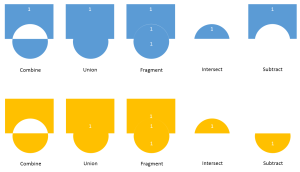
- Combine: Merges the shapes, but leaves out the intersection area
- Union: Merges the shapes into one shape that covers the entire area of the original objects.
- Fragment: ‘fragments’ the shapes into the individual overlapping shapes
- Intersect: Leaves only the intersection where the selected shapes overlap.
- Subtract: Cuts out the area of the last selected shapes from the first selected one. [Source: http://www.shapechef.com/blog/how-to-merge-combine-shapes-in-powerpoint-2010]
I made a video to show you the basics of these tools, but it’s certainly worth having a go and trying different things. Like with many things, the more you practise, the better, and more creative, you’ll get.
Let me know in the comments if you found this useful or if you have any questions. Suggestions for future PowerPoint tips are most welcome!
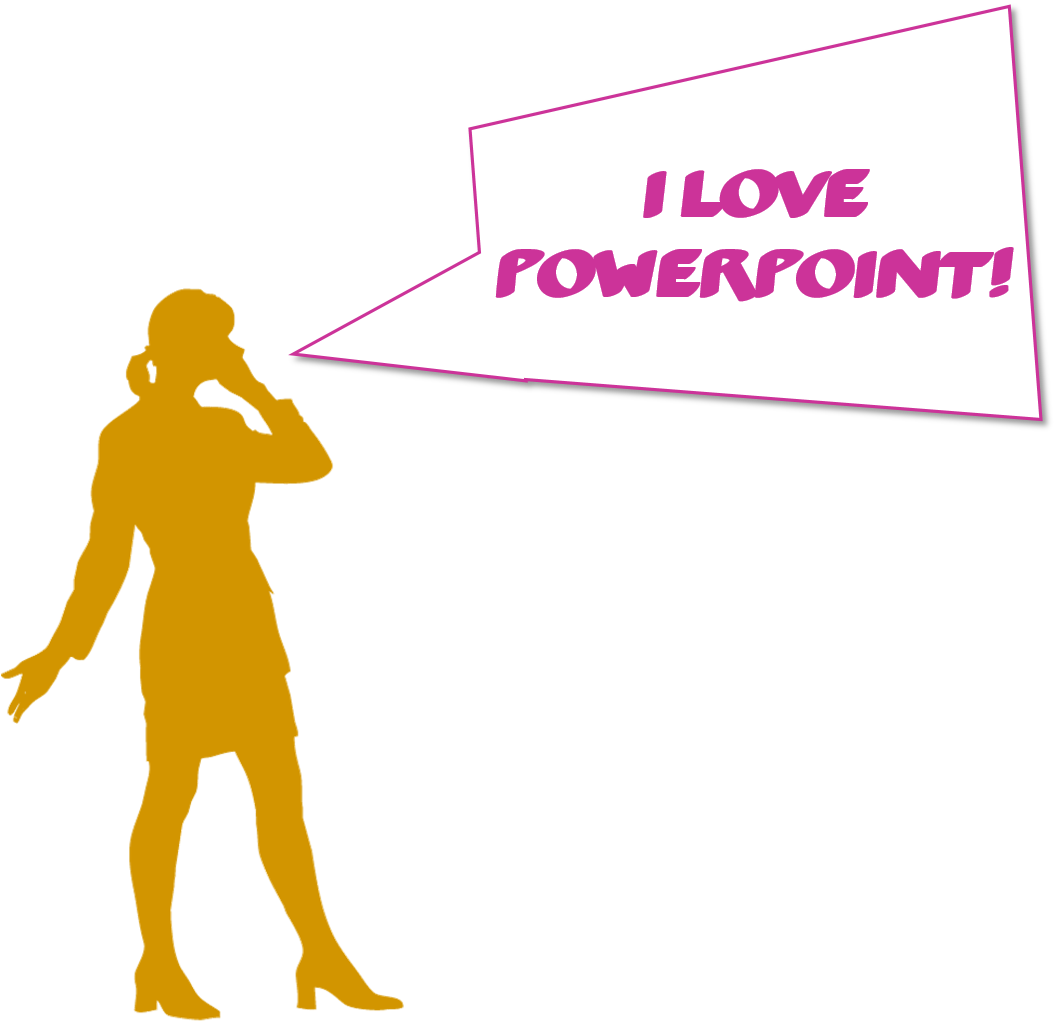
PowerPoint has hidden depths… oh man, I’m going to spend hours trawling through that infinite list of commands now!
Miriam! Thanks for checking it out 🙂
How are you doing? How’s work? So nice to hear from you!